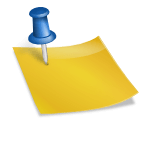-
Table of Contents
- Your Device Ran Into a Problem and Needs to Restart
- Understanding the Error Message
- Common Causes of the Error
- Resolving the Error
- 1. Check Hardware Components
- 2. Update Device Drivers
- 3. Resolve Software Conflicts
- 4. Scan for Malware
- 5. Prevent Overheating
- Conclusion
- Q&A
- 1. Can this error message occur on Mac computers?
- 2. What should I do if the error message persists after trying the suggested solutions?
- 3. Can faulty power supply cause this error message?
- 4. Is it necessary to update all device drivers?
- 5. Can overclocking hardware cause this error message?
Have you ever encountered the frustrating message on your computer screen that says, “Your device ran into a problem and needs to restart”? This error message can be a cause of annoyance and inconvenience, especially if it happens frequently. In this article, we will explore the reasons behind this error message, its implications, and possible solutions to resolve it.
Understanding the Error Message
When your device encounters a critical error, it triggers a system crash, resulting in the message, “Your device ran into a problem and needs to restart.” This error message is commonly associated with the Windows operating system, but it can occur on other platforms as well.
The error message typically appears with a sad face emoticon and a percentage indicating the progress of the error collection process. Once the collection process is complete, the device automatically restarts, and you may lose any unsaved work.
Common Causes of the Error
Several factors can contribute to the occurrence of this error message. Let’s explore some of the common causes:
- Hardware Issues: Faulty hardware components, such as a malfunctioning hard drive or RAM, can trigger this error message. It is essential to ensure that all hardware components are functioning correctly.
- Outdated Drivers: Incompatible or outdated device drivers can lead to system crashes and trigger the error message. Keeping your drivers up to date is crucial for maintaining system stability.
- Software Conflicts: Certain software applications or drivers may conflict with each other, causing system instability and resulting in the error message. Identifying and resolving these conflicts is necessary to prevent further occurrences.
- Malware Infections: Viruses, malware, or other malicious software can disrupt system processes and lead to critical errors. Regularly scanning your device for malware and keeping your antivirus software updated is essential.
- Overheating: Excessive heat can damage hardware components and cause system crashes. Ensuring proper ventilation and cooling of your device can help prevent overheating-related errors.
Resolving the Error
Now that we understand the potential causes of the error message, let’s explore some solutions to resolve it:
1. Check Hardware Components
Start by checking the hardware components of your device. Ensure that all connections are secure and that there are no visible signs of damage. If you suspect a faulty component, consider consulting a professional technician for further diagnosis and repair.
2. Update Device Drivers
Outdated or incompatible device drivers can cause system instability. To update your drivers:
- Open the Device Manager by pressing
Windows Key + Xand selecting “Device Manager.” - Expand the categories and right-click on the device you want to update.
- Select “Update driver” and follow the on-screen instructions.
Alternatively, you can visit the manufacturer’s website to download the latest drivers for your device.
3. Resolve Software Conflicts
If you suspect software conflicts, follow these steps:
- Uninstall recently installed software or drivers that may be causing conflicts.
- Restart your device and check if the error message persists.
- If the error message no longer appears, consider reinstalling the software or driver using the latest version available.
4. Scan for Malware
Perform a thorough scan of your device using reputable antivirus software. Remove any detected malware or viruses and ensure that your antivirus software is up to date. Regularly scanning your device can help prevent future malware-related errors.
5. Prevent Overheating
To prevent overheating-related errors:
- Clean the dust from your device’s vents and fans regularly.
- Ensure proper airflow around your device by not blocking the vents.
- Consider using a cooling pad or external fan to help regulate the temperature.
Conclusion
The error message, “Your device ran into a problem and needs to restart,” can be a frustrating experience. However, by understanding the potential causes and implementing the appropriate solutions, you can resolve this issue and prevent its recurrence. Remember to regularly update your device drivers, scan for malware, and ensure proper hardware maintenance to keep your device running smoothly. By taking these proactive measures, you can minimize the chances of encountering this error message and enjoy a more stable computing experience.
Q&A
1. Can this error message occur on Mac computers?
While the specific error message mentioned in this article is commonly associated with Windows computers, Mac computers can also encounter similar critical errors that result in system crashes and automatic restarts.
2. What should I do if the error message persists after trying the suggested solutions?
If the error message continues to appear after attempting the suggested solutions, it may indicate a more severe underlying issue. In such cases, it is advisable to seek professional assistance from a technician or contact the device manufacturer’s support for further guidance.
3. Can faulty power supply cause this error message?
Yes, a faulty power supply can contribute to system instability and trigger critical errors, including the error message mentioned in this article. If you suspect a faulty power supply, consider replacing it with a reliable one to ensure stable power delivery to your device.
4. Is it necessary to update all device drivers?
While it is generally recommended to keep all device drivers up to date, prioritizing critical components such as graphics cards, network adapters, and storage drivers can significantly improve system stability. However, it is advisable to update all drivers periodically to ensure optimal performance and compatibility.
5. Can overclocking hardware cause this error message?
Yes, overclocking hardware, which involves running components at higher speeds than their default settings, can lead to system instability and trigger critical errors. If you have overclocked your hardware, consider reverting to the default settings to prevent such errors.