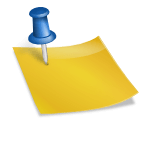-
Table of Contents
PowerPoint is a widely used presentation software that allows users to create visually appealing slideshows for various purposes. When creating a PowerPoint show, it is essential to understand which file formats can be added to enhance the presentation. In this article, we will explore the different file formats that can be incorporated into a PowerPoint show, their benefits, and how to add them effectively.
1. Image File Formats
Images are a powerful tool to convey information and engage the audience. PowerPoint supports various image file formats, including:
- JPEG (Joint Photographic Experts Group): JPEG is a widely used image format that provides good quality with relatively small file sizes. It is suitable for photographs and complex images.
- PNG (Portable Network Graphics): PNG is a lossless image format that supports transparency. It is ideal for images with sharp edges, logos, and graphics.
- GIF (Graphics Interchange Format): GIF is a popular format for animated images. It supports multiple frames, making it suitable for creating simple animations or showcasing product features.
- BMP (Bitmap): BMP is an uncompressed image format that provides high-quality images but results in larger file sizes. It is best used when image quality is a priority.
To add an image to a PowerPoint show, follow these steps:
- Click on the slide where you want to insert the image.
- Go to the “Insert” tab and click on the “Pictures” button.
- Select the desired image file from your computer.
- Click on the “Insert” button to add the image to the slide.
2. Video File Formats
Videos can significantly enhance a PowerPoint presentation by adding movement and visual interest. PowerPoint supports several video file formats, including:
- MP4 (MPEG-4): MP4 is a widely supported video format that provides good quality with relatively small file sizes. It is compatible with most devices and platforms.
- WMV (Windows Media Video): WMV is a video format developed by Microsoft. It is suitable for Windows-based systems and provides good compression without significant loss of quality.
- AVI (Audio Video Interleave): AVI is a multimedia container format that supports both audio and video. It is compatible with various platforms and provides good quality.
- MOV (QuickTime Movie): MOV is a video format developed by Apple. It is commonly used for Mac-based systems and provides high-quality videos.
To add a video to a PowerPoint show, follow these steps:
- Click on the slide where you want to insert the video.
- Go to the “Insert” tab and click on the “Video” button.
- Select the desired video file from your computer.
- Click on the “Insert” button to add the video to the slide.
3. Audio File Formats
Adding audio to a PowerPoint show can help create a more immersive and engaging experience for the audience. PowerPoint supports various audio file formats, including:
- MP3 (MPEG Audio Layer-3): MP3 is a widely used audio format that provides good quality with small file sizes. It is compatible with most devices and platforms.
- WAV (Waveform Audio File Format): WAV is an uncompressed audio format that provides high-quality sound but results in larger file sizes. It is best used when audio quality is a priority.
- M4A (MPEG-4 Audio): M4A is an audio format commonly used for music and podcasts. It provides good quality with relatively small file sizes.
- WMA (Windows Media Audio): WMA is an audio format developed by Microsoft. It is suitable for Windows-based systems and provides good compression without significant loss of quality.
To add audio to a PowerPoint show, follow these steps:
- Click on the slide where you want to insert the audio.
- Go to the “Insert” tab and click on the “Audio” button.
- Select the desired audio file from your computer.
- Click on the “Insert” button to add the audio to the slide.
4. Document File Formats
PowerPoint allows users to embed or link various document file formats, enabling the audience to access additional information or references. Some commonly supported document file formats include:
- PDF (Portable Document Format): PDF is a widely used document format that preserves the formatting and layout of the original file. It is suitable for sharing documents that need to be viewed consistently across different devices and platforms.
- DOC/DOCX (Microsoft Word): PowerPoint allows users to embed or link Word documents within a presentation. This is useful when sharing detailed reports, research papers, or other textual content.
- XLS/XLSX (Microsoft Excel): Similar to Word documents, PowerPoint supports embedding or linking Excel spreadsheets. This can be helpful when presenting data or financial information.
- PPT/PPTX (Microsoft PowerPoint): PowerPoint presentations can also be embedded or linked within another PowerPoint show. This feature is useful when referencing or reusing existing slides.
To add a document to a PowerPoint show, follow these steps:
- Click on the slide where you want to insert the document.
- Go to the “Insert” tab and click on the “Object” button.
- Select the desired document file from your computer.
- Choose whether to embed or link the document.
- Click on the “OK” button to add the document to the slide.
Summary
PowerPoint offers a wide range of file formats that can be added to a presentation to enhance its visual appeal and engage the audience. Understanding the supported file formats and their benefits is crucial for creating effective and impactful PowerPoint shows. By incorporating images, videos, audio, and documents, presenters can create dynamic and informative presentations that leave a lasting impression on the audience.
Q&A
1. Can I add a Photoshop file (PSD) to a PowerPoint show?
No, PowerPoint does not support the direct insertion of PSD files. However, you can save your Photoshop file as an image format (such as JPEG or PNG) and then add it to your PowerPoint show.