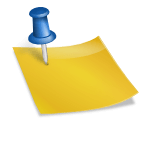-
Table of Contents
- There Was a Problem with the Server 400: Understanding and Troubleshooting
- Understanding the HTTP 400 Error
- Troubleshooting the HTTP 400 Error
- 1. Double-check the URL
- 2. Verify Request Parameters
- 3. Check for Invalid Characters
- 4. Clear Browser Cache
- 5. Manage Cookies
- Real-Life Examples
- Example 1: Incorrectly Typed URL
- Example 2: Missing Parameters
- Summary
- Q&A
- 1. Can the HTTP 400 error be caused by server-side issues?
- 2. Is the HTTP 400 error specific to a particular web browser?
- 3. What should I do if the troubleshooting techniques mentioned in the article do not resolve the HTTP 400 error?
- 4. Can a firewall or antivirus software cause the HTTP 400 error?
When browsing the internet, you may have encountered the frustrating “There was a problem with the server 400” error message. This error, also known as the HTTP 400 error, indicates that the server could not understand the request due to a client error. In this article, we will delve into the causes of this error, explore troubleshooting techniques, and provide valuable insights to help you resolve this issue efficiently.
Understanding the HTTP 400 Error
The HTTP 400 error is a client-side error that occurs when the server cannot process the request sent by the client, typically a web browser. This error falls under the 4xx series of HTTP status codes, which are client errors. The “400” in the error message refers to the specific error code within this series.
When you encounter the “There was a problem with the server 400” error, it means that the server received an invalid or malformed request from your browser. This could be due to various reasons, such as:
- Incorrectly typed URL
- Missing or incorrect parameters in the request
- Invalid characters in the URL
- Outdated or corrupted browser cache
- Issues with cookies
Troubleshooting the HTTP 400 Error
Resolving the “There was a problem with the server 400” error requires a systematic approach. By following the troubleshooting techniques outlined below, you can identify and fix the underlying issue:
1. Double-check the URL
One of the most common causes of the HTTP 400 error is an incorrectly typed URL. Ensure that you have entered the URL correctly, paying attention to any typos or missing characters. It is also crucial to include the appropriate protocol (e.g., “http://” or “https://”) at the beginning of the URL.
2. Verify Request Parameters
If you are accessing a web page that requires specific parameters in the URL, ensure that you have included them correctly. Missing or incorrect parameters can trigger the HTTP 400 error. Refer to the website’s documentation or contact the website administrator for guidance on the required parameters.
3. Check for Invalid Characters
Invalid characters in the URL can also lead to the HTTP 400 error. Make sure that the URL does not contain any special characters or spaces. If necessary, encode special characters using URL encoding techniques.
4. Clear Browser Cache
An outdated or corrupted browser cache can sometimes interfere with the proper functioning of websites, resulting in the HTTP 400 error. Clearing your browser cache can help resolve this issue. The steps to clear the cache vary depending on the browser you are using, but you can typically find this option in the browser’s settings or preferences menu.
5. Manage Cookies
Cookies are small files stored on your computer by websites you visit. Issues with cookies can trigger the HTTP 400 error. Try clearing your browser’s cookies or disabling them temporarily to see if it resolves the issue. However, keep in mind that disabling cookies may affect your browsing experience on certain websites.
Real-Life Examples
Let’s explore a couple of real-life examples to illustrate how the HTTP 400 error can occur and how it can be resolved:
Example 1: Incorrectly Typed URL
Suppose you are trying to access a blog post titled “Top 10 Travel Destinations” on a travel website. However, you accidentally type “ttp://” instead of “http://” at the beginning of the URL. As a result, you encounter the “There was a problem with the server 400” error. By double-checking the URL and correcting the protocol, you can resolve the issue and access the desired content.
Example 2: Missing Parameters
Imagine you are using an online shopping website that allows you to filter products by category. You select the “Electronics” category and click on the “Apply” button to view the relevant products. However, due to a technical glitch, the required category parameter is missing from the request. As a result, the server returns the HTTP 400 error. By verifying the request parameters and ensuring that the category parameter is included, you can successfully filter the products without encountering the error.
Summary
The “There was a problem with the server 400” error is a client-side error that occurs when the server cannot understand the request sent by the client. This error can be caused by various factors, including incorrectly typed URLs, missing or incorrect parameters, invalid characters in the URL, issues with browser cache, and problems with cookies.
To troubleshoot this error, it is essential to double-check the URL, verify request parameters, check for invalid characters, clear the browser cache, and manage cookies. By following these steps, you can effectively resolve the HTTP 400 error and continue browsing the web seamlessly.
Q&A
1. Can the HTTP 400 error be caused by server-side issues?
No, the HTTP 400 error is a client-side error. It occurs when the server cannot understand the request sent by the client due to a client error. Server-side issues typically result in different error codes, such as the HTTP 500 series, which indicate server errors.
2. Is the HTTP 400 error specific to a particular web browser?
No, the HTTP 400 error can occur on any web browser. It is not specific to a particular browser and can be encountered while using popular browsers like Google Chrome, Mozilla Firefox, Safari, or Microsoft Edge.
3. What should I do if the troubleshooting techniques mentioned in the article do not resolve the HTTP 400 error?
If the troubleshooting techniques mentioned in this article do not resolve the HTTP 400 error, you can try the following additional steps:
- Restart your computer and try accessing the website again.
- Try accessing the website from a different web browser.
- If possible, test the website on a different device or network to rule out any local issues.
- Contact the website administrator or technical support for further assistance.
4. Can a firewall or antivirus software cause the HTTP 400 error?
Yes, in some cases, a firewall or antivirus software can interfere with the communication between your browser and the server, leading to the HTTP 400 error. Temporarily disabling the firewall or antivirus software can help identify if they are causing the issue. However, exercise caution when disabling security software and ensure that your system remains protected.