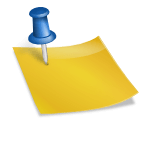-
Table of Contents
- What is the Intersection of a Column and a Row on a Worksheet Called?
- Understanding the Basics: Columns and Rows
- The Intersection: What is it Called?
- Significance of the Intersection
- 1. Data Organization
- 2. Data Manipulation
- 3. Data Analysis
- Examples of Cell Usage
- Example 1: Simple Calculation
- Example 2: Data Analysis
- Conclusion
- Q&A
- 1. Can a cell contain multiple values?
- 2. How can I reference a cell in a formula?
- 3. Can I change the size of a cell?
- 4. Are there any limitations on the number of cells in a worksheet?
- 5. Can I merge cells together?
When working with spreadsheets or worksheets, it is essential to understand the basic terminology and concepts associated with them. One such concept is the intersection of a column and a row, which refers to a specific cell within the worksheet. This article will delve into the details of what the intersection of a column and a row is called, its significance, and how it is used in various applications.
Understanding the Basics: Columns and Rows
Before we dive into the intersection of a column and a row, let’s first clarify what columns and rows are in the context of a worksheet.
A column is a vertical arrangement of cells that are identified by letters, starting from A and going up to Z, AA, AB, and so on. Each column has a unique letter identifier, allowing users to refer to specific columns within a worksheet.
A row, on the other hand, is a horizontal arrangement of cells that are identified by numbers, starting from 1 and going up to 2, 3, 4, and so forth. Each row has a unique number identifier, enabling users to refer to specific rows within a worksheet.
Together, columns and rows create a grid-like structure that forms the foundation of a worksheet. Each cell within this grid is uniquely identified by its column letter and row number.
The Intersection: What is it Called?
The intersection of a column and a row on a worksheet is commonly referred to as a cell. A cell is the smallest unit of a worksheet and represents a specific location within the grid. It is identified by its column letter and row number, such as A1, B2, C3, and so on.
Cells serve as containers for data, allowing users to input and manipulate information within a worksheet. They can hold various types of data, including numbers, text, dates, and formulas. By referencing specific cells, users can perform calculations, create formulas, and organize data effectively.
Significance of the Intersection
The intersection of a column and a row, or the cell, is a fundamental concept in spreadsheet applications like Microsoft Excel, Google Sheets, and Apple Numbers. Understanding the significance of this intersection is crucial for efficient data management and analysis. Here are a few key reasons why the intersection is significant:
1. Data Organization
Cells allow users to organize data in a structured manner. By placing data in specific cells, users can easily locate and reference information when needed. For example, a sales report may have a column for product names and a row for each month. The intersection of a product column and a month row would contain the sales data for that specific product and month.
2. Data Manipulation
Cells enable users to manipulate data using formulas and functions. By referencing cells in formulas, users can perform calculations, apply mathematical operations, and create complex data transformations. For instance, a cell can contain a formula that adds the values from two other cells, allowing for dynamic calculations.
3. Data Analysis
The intersection of a column and a row is crucial for data analysis. By selecting specific cells or ranges of cells, users can perform various analysis tasks, such as sorting, filtering, and creating charts. For example, selecting a range of cells representing sales data for different products and months allows users to generate a sales chart for visual analysis.
Examples of Cell Usage
Let’s explore a few examples to understand how cells are used in practice:
Example 1: Simple Calculation
Suppose we have a worksheet with two columns: “Quantity” and “Price.” In the “Quantity” column, we have values ranging from 1 to 10, and in the “Price” column, we have corresponding prices. To calculate the total cost for each quantity, we can use a formula in a new column called “Total Cost.” The formula in the first cell of the “Total Cost” column would be:
=Quantity1 * Price1
This formula multiplies the value in the first cell of the “Quantity” column with the value in the first cell of the “Price” column, giving us the total cost for that quantity. By dragging the formula down, it automatically adjusts the cell references, allowing us to calculate the total cost for each quantity.
Example 2: Data Analysis
Consider a worksheet containing sales data for different products and months. Each column represents a product, and each row represents a month. The intersection of a product column and a month row contains the sales data for that specific product and month.
To analyze the sales data, we can use various features provided by spreadsheet applications. For instance, we can sort the data based on a specific column to identify the highest-selling product. We can also filter the data to display only the sales for a particular month or product. Additionally, we can create charts to visualize the sales trends over time.
Conclusion
The intersection of a column and a row on a worksheet, commonly known as a cell, is a fundamental concept in spreadsheet applications. Cells allow users to organize, manipulate, and analyze data effectively. By understanding the significance of this intersection, users can harness the full potential of spreadsheet applications and make informed decisions based on data analysis.
Q&A
1. Can a cell contain multiple values?
No, a cell can only contain a single value. However, that value can be a formula that references other cells and performs calculations based on their values.
2. How can I reference a cell in a formula?
To reference a cell in a formula, you can simply use its column letter and row number. For example, to reference cell A1, you would use “A1” in your formula.
3. Can I change the size of a cell?
Yes, you can adjust the size of a cell to accommodate the content within it. Spreadsheet applications allow users to manually resize cells by dragging the borders or automatically adjust the cell size based on the content.
4. Are there any limitations on the number of cells in a worksheet?
The number of cells in a worksheet depends on the specific spreadsheet application and the available system resources. However, modern spreadsheet applications can handle millions of cells per worksheet.
5. Can I merge cells together?
Yes, most spreadsheet applications allow users to merge cells together to create a larger cell that spans multiple columns and rows. This can be useful for creating headings or labels that cover multiple cells.